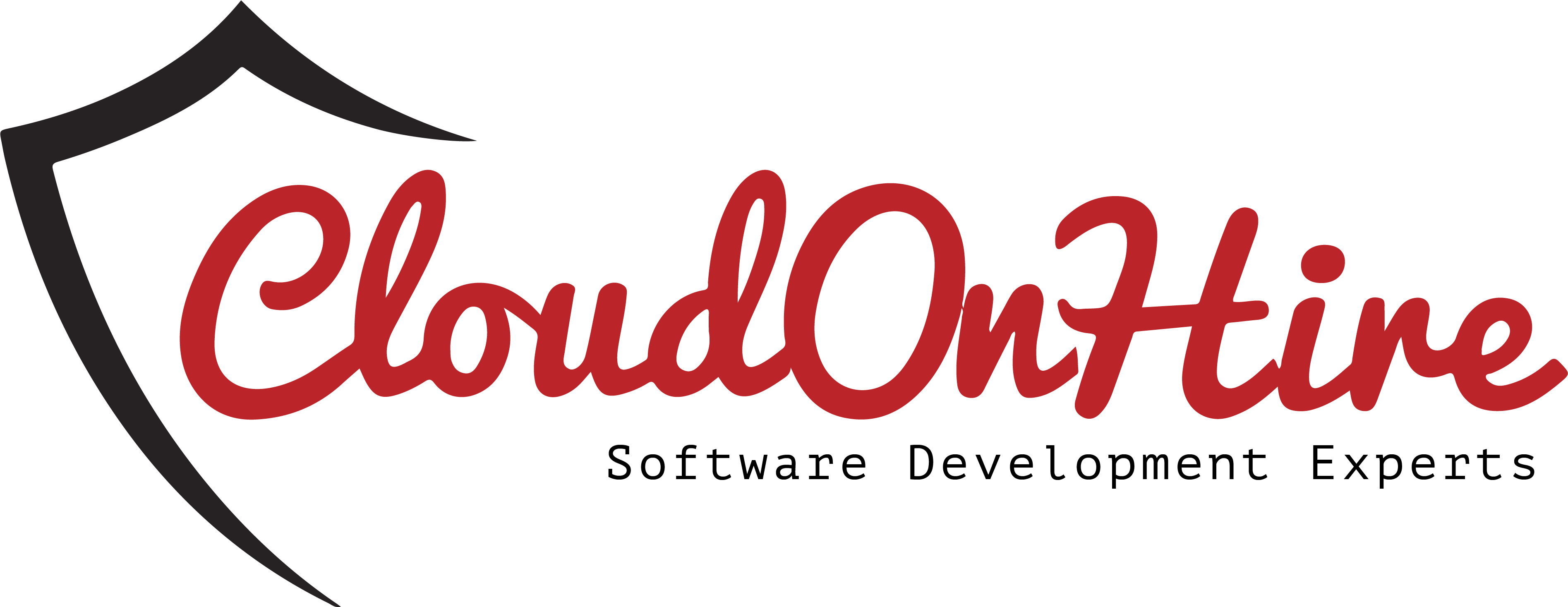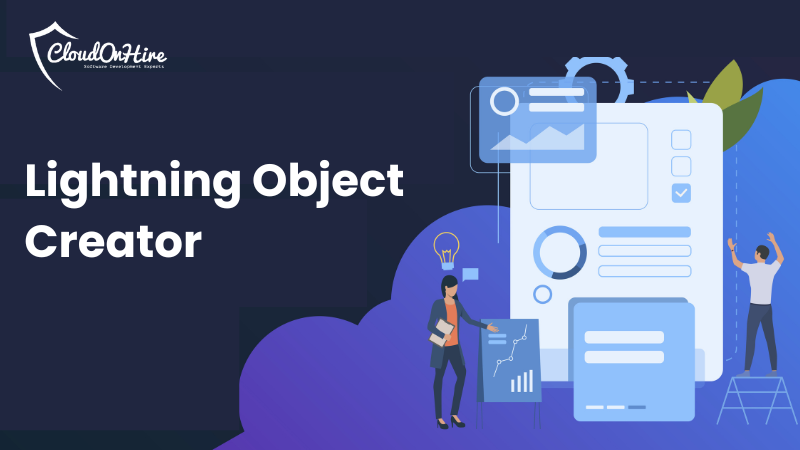
In this blog, we can learn how to use the lightning object creator tool to create custom object from the spreadsheets with few clicks.
Lightning Object Creator is a tool in Salesforce that simplifies the process of creating custom objects by spreadsheets. It is designed for users who want to quickly define custom objects and import data into Salesforce with minimal setup.
PRE-REQUISITES
- Prepared Spreadsheet – In the spreadsheet, columns will represent as fields in object, row will represent as record.
Example:

Steps to use Lightning Object Creator
Steps to use Lightning Object Creator
- Login into salesforce.
- Go to Setup -> Object Manager -> Click on “Create” Button
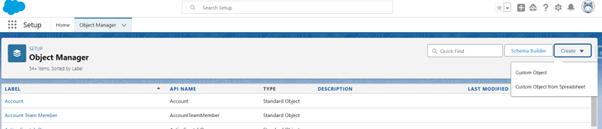
- Click on “Custom Object from Spreadsheet”
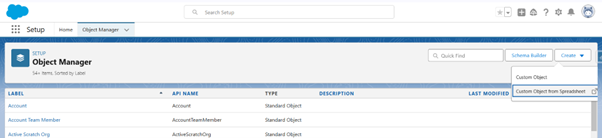
- It will redirect to “Create a custom object from a spreadsheet” Page.
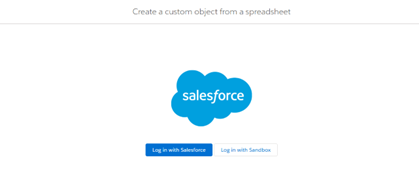
- Click on “Log in with Salesforce”. Login into the salesforce and Allow access to the lightning object creator.
- Once access is allowed. It will open “Select Spreadsheet” page.
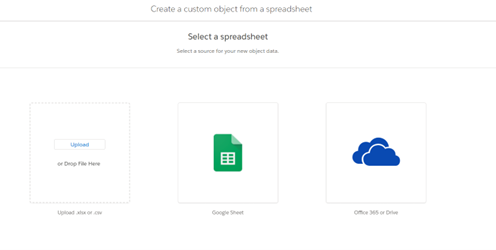
- Upload the “spreadsheet”.
- Once spreadsheet is uploaded, shows the details of object and fields. The field’s data type is set automatically.
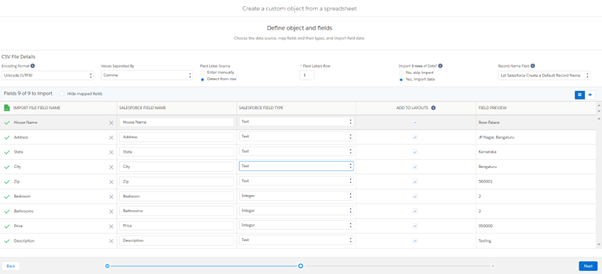
- We can set the Record Name field, change the field data type , fields can be added to page layout by checking or unchecking the checkbox and can select the option to import the data or not.
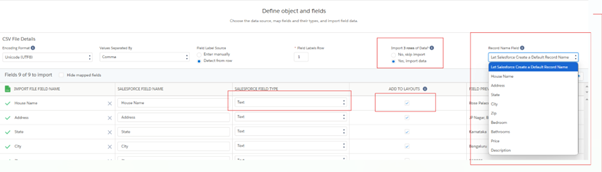
- Click on “Next” button, it will show “Object Properties” screen. Here , we can set the Object label, API Name, Object Description and can select or unselect the settings like Allow Reports, Allow search etc.
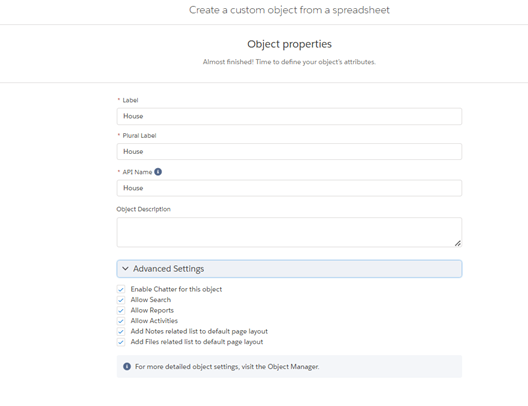
- Click on “Finish” button. Custom object is created in salesforce org with records.
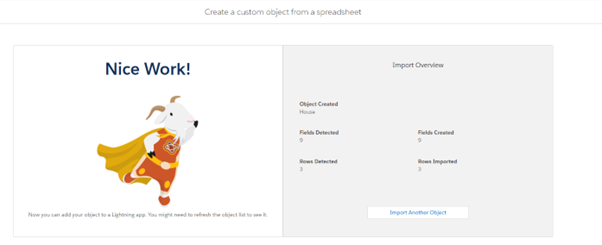
To check whether custom object is created or not, we can go to Setup -> Object Manager -> Search for Object.
It will shows the created custom object.
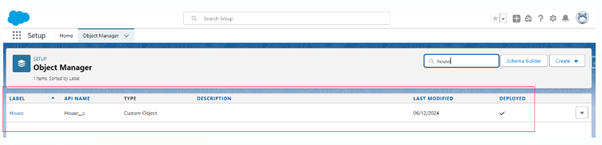
By clicking on created custom object label, it will show the details, created fields details.
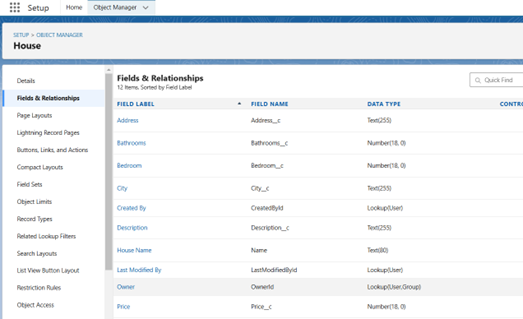
We can see the import data in the created custom object list view.

This is the way to use the lightning object creator tool to create a custom object from spreadsheet.
LIMITATIONS
- You cannot directly create lookups or master-detail relationships to other objects during the creation process. Relationships must be added manually after the object is created.
- You cannot create Auto Number, Formula, Rollup Summary, Text Area (Rich), Text (Encrypted), Time fields during this object creation process.
- You cannot make the fields as required field during this object creation process.